HI,
Friends this post will help you with the installation of all UBUNTU based linux including - kubuntu,Lubuntu,Ubuntu Gnome,Xubuntu,Linux Mint,Bodhi etc. on external hard drive.With this understanding you can also install the ubuntu based linux distros on internal hard drive with multiple boot
Its really easy if you understand the partition under UNIX.If u don't,nothing to worry I will make it clear for you.if you already know then "click here" to jump to the installation procedure.
All the linux distros - Fedora,Arch linux,Ubuntu,Lubuntu,Xubuntu,Linux Mint,Bodhi you name it ,belongs to on big family of UNIX.
Its is said "if you understand the file system of any OS you can completely understand the OS "
Dont worry,I know,its not a tutorial for UNIX,but without basic understanding of the file structure you can ruin your external hard drive and your computer data.I will keep it as comprehensive as possible.
Here is UNIX file system
we will discuss only two directories here "/" & "boot"
--------------------------------------------------------------------------------------------------------
-------------------------------------------------------------------------------------------------------
"/" -> This is the root directory and is above all the directories.similar to C: drive in windows.
"/boot" -> contain file for booting the system.
------------------------------------------------------------------------------------------------------------------------------------------------------------------------------------------------------------
If you want to know UNIX more"click here".
Its also very important to know what MBR , BOOTMGR , GRUB.
-------------------------------------------------------------------------------------------------------
--------------------------------------------------------------------------------------------------------
MBR - master boot record ,its is a section of your internal hard disk situated at the very beginning
containing files that tell your computer how to boot.its not in C: drive,there is separate
space allocated to it.
BOOTMGR - windows boot loader situated in MBR
GRUB - Linux boot manager. SITUATED......? The location of GRUB holds the key and answers to
questions like "why i am seeing linux boot manager instead of windows while booting"?
----------------------------------------------------------------------------------------------------------
----------------------------------------------------------------------------------------------------------
During linux installation,it installs boot files in /boot directory(nothing to worry here) but installs GRUB (linux boot loader) in your internal hard disk's MBR(a lot to be worried).
We begin with our installation procedure.Here i will be using BODHI LINUX ,its a ubuntu based third party distro that runs on enlightment enivironment unlike gnome or kde.
I assume you are using windows on your computer.
-----------------------------------------------------------------------------
STEP 1 PARTITIONING THE EXTERNAL HARD DRIVE
-----------------------------------------------------------------------------
I am having 500 GB hard drive i don't like installing linux on whole hard disk because windows uses
ntfs file system and linux uses ext4 file system.Windows doesnt recognise ext4 file sytem so if i install linux on my whole external hard drive it will be useless on windows.
>> Do your maths here - before partitioning decide how much you will allocating space to your linux.
On my hard disk i am having 290 GB data , remaining is free (173 GB) . I will be using 65 GB for BODHI linux(enough for me)
62 GB for root(/)
2 GB for swap
500 MB for /boot(i had made mistake officially it should be 100-200 MB)
So to carve out 65 GB from 173GB i had used "easeus partitioning manager"
Before partitioning run defragmentation on your external hard drive(to prevent any data loss while partioning) or back up your data on computer (totally safe method if free space is less)
to run defragmentation on your external HDD go to my computer>right click on it >properties<tools
>> Run easeus,you will see a window like this
>> Click on your external HDD at the bottom then take your mouse pointer to the red marked area(end of HDD partition) the cursor will change into a slider
>> move the slider to left,this will create unallocated partition on the right side.keep moving until you have desirable partition size.
remember dont push slider into the dark blue zone,if you dont have much free space then transfer or delete some data.
>> After creating sufficient unallocated area stop the slider and click apply button on the top(marked red in above image),it will take few seconds and you will have you partition created as "unallocated"
leave it as it is, Dont assign any drive letter to it(like i did,my mistake).
>> Remove the external hard disk.
STEP 2 - CREATING BOOTABLE USB
-------------------------------------------------------------
If you already have Bodhi or any other ubuntu based distros bootable CD or USB then skip this step
If not tehn visit my post "make your USB pendrive bootable".
after creating bootable USB
>> Go to your BIOS > booting order. By pressing F10 or f12 or delete.Set your USB / CD/DVD at the top of the list. Save and exit.
STEP 3 - INSTALLING BODHI / OTHER UBUNTU BASED DISTROS
------------------------------------------------------------------------------------------------------
When you boot from USB/CD/DVD you will see following screen
select the first one "live- boot the live system",if your computer is old then try other setting
except the last one..
non bodhi linux users will directly arrive to the live linux screen..
A >> Slect the theme
B >> After that you will be asked to select the wallpaper.
Finally you have your live linux running and will see a beautiful desktop like this
C >> Insert you external hard drive ,you will see it get listed on the right side(see above pic). Do not click on it or else it will get mounted.
D >> click on the rest of the drive,they will get mounted
Note:- you can install bodhi or any linux only on that drive which is unmounted and only unmounted drive can be resized.
So by your mistake if the boot loader drive in installation manager remain set to internal HDD(its default),linux bootloader cannot get installed in BMR because its mounted(little trick of mine)
E >> Click "install" at the bottom of desktop , it will ask few formalities like language etc .When you arrive at "connect to internet" section, select your network adapter,if you don't have internet dont't select any adapter and continue.
>>Follow the following section if you are stuck at connect to internet section,else skip to step F
--------------------------------------------------------------------------------------------------------------------------
FOR THOSE WHO ARE STUCK AT CONNECT TO INTERNET SECTION
--------------------------------------------------------------------------------------------------------------------------
Some Bodhi installers might face a problem here,in certain cases when you click continue the installer hangs(wait for too long) or it will not move to the next section(but the rest of the desktop work perfectly).
This is caused mainly because your "partition table entries are not in order"
In this case close the installer by clicking on the to right corner(like in windows).
>>On the right side mount all the device by clicking over them including your external hard drive
>>Then start the installation process again,this time you wont stuck and as you click continue voila you will see a window like this
Since bodhi/any linux can be installed on the drive which is unmounted and we have mounted all the drives including external HDD
>> So remove your external hard disk manually and reinsert it.
---------------------------------------------------------------------------------------------------------------------------- --------------------------------------------------------------------------------------------------------------------------
F >> when you see the following window select "something else"
G >> Click continue
H >> Here or anywhere if it asks to unmount any partition click "NO"
I >> Then you can see your partition manager
You can see 64768 MB free space , now we will make 3 partition of this space
1> root "/" , 2 > /boot, 3> swap
J >> To do that click the yellow area (shown in above image),you will see a window like this
K >>Assign size to your root partition,its like C: drive in windows.click ok.it will take you back again to the partition manager
you can see the tick mark(means ok for linux loading)
L >>Click on the free space and again click the yellow area that you have clicked earlier and do as in the following image
I have assigned 500MB(out of fear) but normally its recommended 100 - 200 MB by linux(actually i have checked it now) make it 200 MB considering future expansions.Its the sector where the GRUB(boot loader ) loads keeping your window BOOTMGR safe and intact.
M >> Click ok, select the "free space again" , click the yellow area.
I am having 2 GB ram on my computer(fair enough) i think having 2 GB swap is more than enough for my needs.SWAP basically serve as reserve RAM sapce,for computers having low memory(RAM).if you have big plans plan big swap.(like making server etc)
Till here people think work is done but as an old saying "well begun is half done"
and here they make mistake
Do you see the difference in the yellow highlighted area(/dev/sdc3) of this image and previous(/dev/sda)
/dev/sda is my internal hard drive drive,if i hadn't changed then linux would have loaded GRUB into my BMR and window boot loader would have gone(my dad wud have killed me if it had happened)
N >> Click the yellow highlighted area
O>> Select the device to which you have assigned "/boot", its /dev/sdc3 in my case.(don't make mistake here)
Finally everything is done here,
P >> Click install now,(if it asks to unmount any device click NO,)
Q >> Later you will be asked to select time ,user name etc formalities do that and your job is done
At the end it will ask to restart you computer,
R >> Click on restart ,as soon the computer shuts down remove your external hard disk and USB/CD/DVD
S >> When computer starts go to BIOS and change the boot order as it was earlier.
T >> Save and exit ,it starts again,log into your window..
Till now we have installed the Linux on external hard drive,you know this but your computer dont know.Now our job is to tell this machine how to load the linux.
STEP 4 - ADDING LINUX INTO THE WINDOWS BOOT MANAGER
-----------------------------------------------------------------------------------------------------------
Its time to tinker with BMR,we will do this using a software called as "easybcd"
>> Download and install.
>> Plug in the external hard disk
>> Run the easybcd aas administrator
>> Click on add new entry then go to Linux/BSD.
>> All modern linux uses GRUB 2,slelect that,
>>In the name section give the name that you want to see for the linux in boot options
>> In drive section select the partition on which you have installed /boot,if you have confusion
go to my computer>right lick>manage>disk management
There you can figure out who is who.
>> After assigning the /boot drive click add entry.
>> Go to Edit Boot Menu
>> Select the default OS and save setting.
>> close all the application on windows do no remove the external hard disk
>> restart your computer
>> voila you can see two booting option windows and bodhi linux.select the bodhi linux and enjoy..
################################################################################
key:- how to install linux on external hard drive how to install ubuntu on external hard drive how to install bodhi on external hard drive how to install bodhi how to install linux on windows 7 how to install linux on windows 8 how to make dual boot windows 7 and linux how to make dual boot windows 7 and ubuntu how to make dual boot windows 8 and linux how to make dual boot windows 8 and ubuntu how to install ubuntu without replacing removing windows bootmgr how to use easybcd,bootmgr missing, easybcd download,windows boot manager,windows 7 boot manager,winsows 8 boot manager,


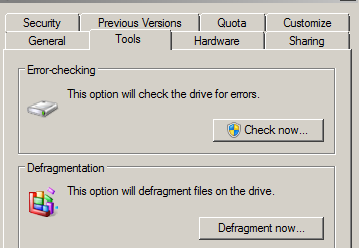

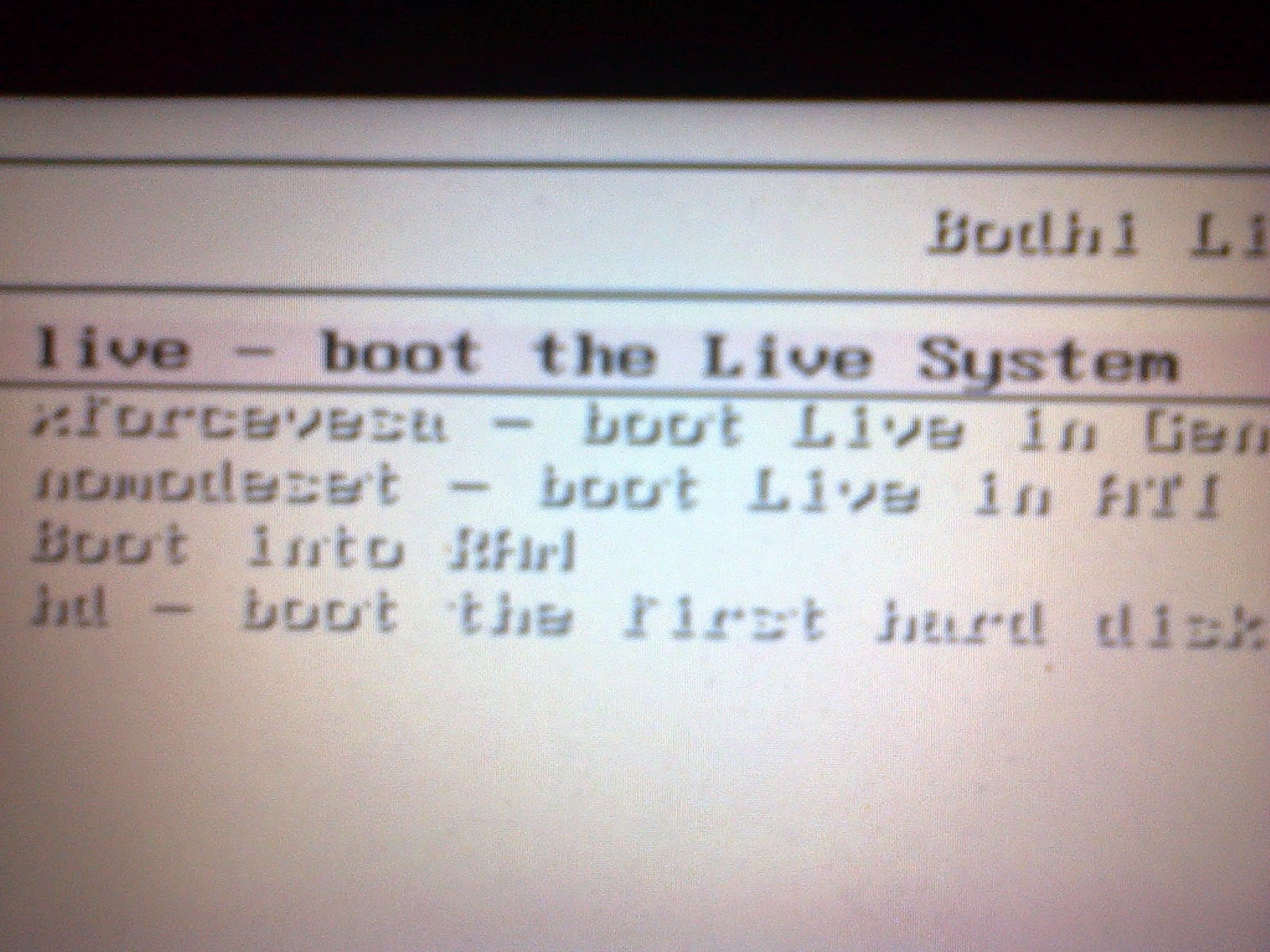











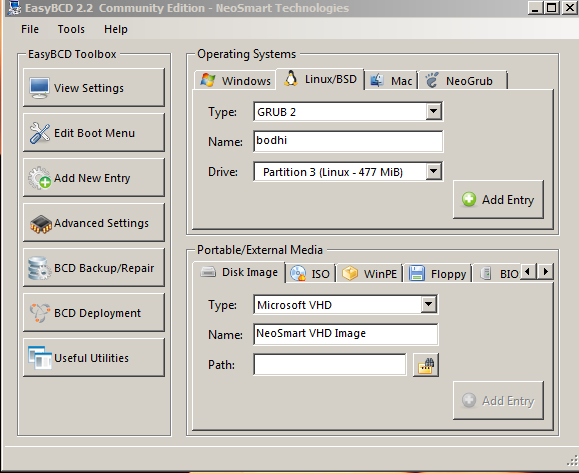
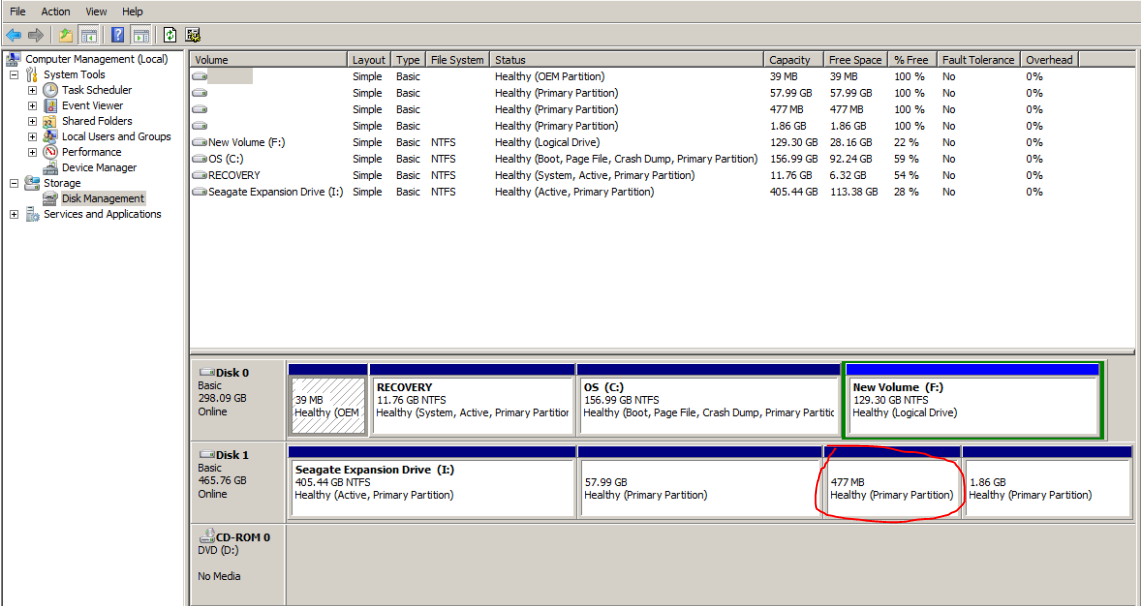


Great article!
ReplyDeletethanx a lot
ReplyDeleteThe access speeds of mobile storage devices are still have great space for acceleration. First, the standard of mobile hard disk interface upgraded from USB1.1 to USB2.0, this is an important milestone on the development of external hard disk. The traditional USB 1.1 specification is specifically designed for low-speed communication equipment, which determines its maximum data transfer rate can reach 12Mbps
ReplyDeletehard disk price in Pakistan
Perfect Post.
ReplyDeleteIt is useful information. Thanks for sharing !
At this time many good quality product available in market at very resonable price.
Buy transcend external hard disk in kenya