Hi,
This post is to help those who want to use their laptop/desktop as wifi internet router / hotspot and establish a wireless internet (for whatever reasons).
The easiest way to do is opposite i.e using your mobile phone as internet router but the problem is,not all mobile support internet tethering or "in lay man term" you cant create hot-spots on all mobiles(like nokia's asha 501 etc.)
There are two ways by which you can use your computer as router/hotspot
1> Using free software
2> Using windows feature
I know most of us want to avoid technicality, so at starting i will discuss the first one -free software
1>FREEWARES
Here , the problem is finding the right software.Internet is pelted with freewares,finding the right one is like finding a needle in hay stack .Even if u sort out some software,either they will ask for registration(for its complete functionality),or will be for 15 days trial. sick!
I had wasted lot of time trying them,from my experience i will tell you the one with which i had no problem and i am still using it(from last one year)
Its called MHOTSPOT >> http://www.mhotspot.com/downloadm.html
Click on the above link ,download the software,install it & follow the following instruction,make sure your wi-fi is "off" on both mobile and computer prior to launching the software.
1>Open it, type in the hotspot name.This name will appear on your handset and give password. Password should not be less than 8 character.
Now,You will see hotspot status on
5> Turn on your mobile wi-fi and select the hotspot name that u had entered in step 1.
type in the password as in step 1.
6> After getting connnected,use internet on your handset freely.[ free wifi for you ]
--------------------------------------------------------------------------------------------------------------------------
2> Using windows feature(for open internet sharing,no password)
Above method used a freeware to start your hotspot.Now i will tell you to start hotspot using windows inbuilt features without any softwares.
mhotspot is an awesome software,u don't have to look for another software.but there is one flaw,for certain reasons if you don't want to use any authentication feature,if you want your network to be open for everyone in your house.
A> Go to control panel>network sharing center.There click on "set-up a new connection or network"
B> A window will pop up,scroll down and click on "set up a wireless ad hoc"
C> Again a window will appear,type in the network name,
there are 3 types of security type
2>WEP- its for wired network,no use here.
3>WPA2 personal-highly secured,will ask for security key while connecting.i will not use wpa2 here ,because the connection that you establish using mhotspot is of wpa2 type (which i have already explained above ).
Make sure your computer wifi is ON at this point of time.Select security type "No authentication(open) and tick save this network.click on next
E> Switch on your mobile's wifi and select the network name that u had given in step c.
enjoy and stay connected with internet and me.feel free to share this info.
This post is to help those who want to use their laptop/desktop as wifi internet router / hotspot and establish a wireless internet (for whatever reasons).
The easiest way to do is opposite i.e using your mobile phone as internet router but the problem is,not all mobile support internet tethering or "in lay man term" you cant create hot-spots on all mobiles(like nokia's asha 501 etc.)
There are two ways by which you can use your computer as router/hotspot
1> Using free software
2> Using windows feature
I know most of us want to avoid technicality, so at starting i will discuss the first one -free software
1>FREEWARES
Here , the problem is finding the right software.Internet is pelted with freewares,finding the right one is like finding a needle in hay stack .Even if u sort out some software,either they will ask for registration(for its complete functionality),or will be for 15 days trial. sick!
I had wasted lot of time trying them,from my experience i will tell you the one with which i had no problem and i am still using it(from last one year)
Its called MHOTSPOT >> http://www.mhotspot.com/downloadm.html
Click on the above link ,download the software,install it & follow the following instruction,make sure your wi-fi is "off" on both mobile and computer prior to launching the software.
1>Open it, type in the hotspot name.This name will appear on your handset and give password. Password should not be less than 8 character.
2> select your internet source,i am using internet dongle.
3>Turn on your computer wi-fi wait for few seconds then click starthotspot
Now,You will see hotspot status on
YOU HAVE SUCCESSFULLY SET UP A HOTSPOT
4> To make sure everything is ok with the connection go to control panel>network sharing center
If everthing is right you will see a window like this
5> Turn on your mobile wi-fi and select the hotspot name that u had entered in step 1.
type in the password as in step 1.
6> After getting connnected,use internet on your handset freely.[ free wifi for you ]
--------------------------------------------------------------------------------------------------------------------------
2> Using windows feature(for open internet sharing,no password)
mhotspot is an awesome software,u don't have to look for another software.but there is one flaw,for certain reasons if you don't want to use any authentication feature,if you want your network to be open for everyone in your house.
A> Go to control panel>network sharing center.There click on "set-up a new connection or network"
B> A window will pop up,scroll down and click on "set up a wireless ad hoc"
C> Again a window will appear,type in the network name,
there are 3 types of security type
1>No authentication(open) - this is supported by all connecting devices,and is open i.e.anyone can connect to this network,it doesn't ask for password,best suited when you are at home.Dont use it in public places and residence where your neighbours live in close proximity.
3>WPA2 personal-highly secured,will ask for security key while connecting.i will not use wpa2 here ,because the connection that you establish using mhotspot is of wpa2 type (which i have already explained above ).
Make sure your computer wifi is ON at this point of time.Select security type "No authentication(open) and tick save this network.click on next
D> A message screen will appear select turn on internet connection sharing .,
E> Switch on your mobile's wifi and select the network name that u had given in step c.
enjoy and stay connected with internet and me.feel free to share this info.










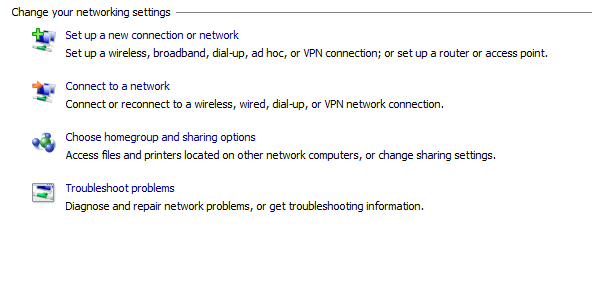


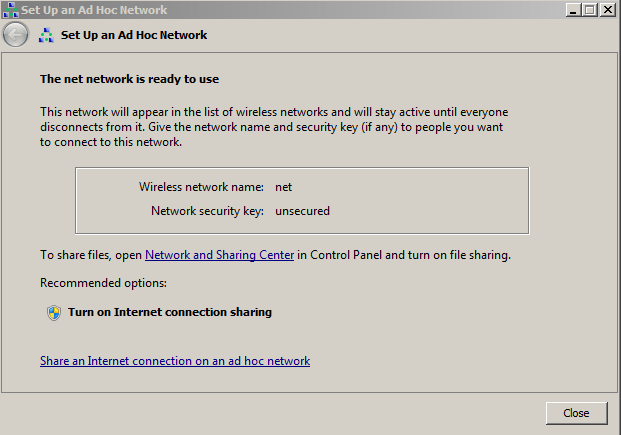


it's really helpful thanks for sharing.
ReplyDeleteClass ‘A’ internet service provider allows you to test speed
before you pay while offering wireless broadband services.
Wifi Internet