Many windows user who are running their computer on low RAM
can practically increase their RAM without adding any RAM sticks,by using external storage devices like USB,SSD & SD cards
I had heard about this a long time ago but never tried,thinking it might use some third party software which can damage my hardware.
But to my surprise,Windows has inbuilt feature to increase
RAM space called READYBOOST.This feature make windows to use external storage devices as RAM along with the internal RAM.
Now a question will arise in any curious mind that to what extent we can increase this external RAM?
The amount of external memory that one can allocate as RAM depends upon the Windows Version and File System of your device.
---------------------------------------------------------------------------------------------------------------
Windows ver. RAM(allocated)
XP - max 4GB(one external device)
Vista - max 4GB(one external device)
Windows 7- max 256 GB(8 external devices of 32 GB each)
----------------------------------------------------------------------------------------------------------------
Most of the external device support many file systems like FAT16, FAT 32, exFAT, NTFS.
------------------------------------------------------------------------------------------------------------------
Devices RAM Alloc. OS
FAT16 2gb xp/vista
FAT32 4gb xp/vista/win7
exFAT above 4gb (entire device) win7
NTFS above 4gb (entire device) win7
-------------------------------------------------------------------------------------------------------------------
By default USB sticks are FAT32 and FAT32 devices will support at max 4GB RAM allocation in any version of windows.
If your USB(or any other SD,SSD device) size is 8gb,16gb,32gb and you want to use more than 4GB as RAM.Then you have to format it in either exFAT/NTFS file system
STEPS TO CONFIGURE
1> Select your external device -USB or SSD or SD card
2> Delete any data inside it
3> Plug it to your computer
4> Right click and go to properties
5> Select "readyboost" tab.you will see a windows like this
6> Click try again,you will see another window as shown below.If you dont see the below window it means your device is not fast enough to be used as RAM .Try another device.
7> You will notice max 4GB is listed,check "use this device" and move the slider as per your wish.
Now Windows 7 user if want can use more than 4GB(if your device is 8gb,16gb,32gb) for that format your device as exfat or ntfs and go to step 4.
Vista/XP users,sorry you cant allocate more than 4GB,this is your maximum limit.
8> After allocating your desired space click apply,windows will start its process and when it finishes click ok.
9> Restart your windows with device plugged in to use it as extra RAM.
NOTE : -
>> If you think this will damage your device or will decrease its life then you must know that you can use this device without any problem till 10 years.(microsoft says)
>> I have checked it myself ,it definitely boost the system speed and those who are running their computer on low RAM will experience increased speed greatly.(5 times)
>> Windows completely uses this device and will not now allow you to write any data to this device.So if you were thinking that you will allocate half space of your usb to readyboost and use other half for data storage then you were wrong.So select your device wisely.
>> Don't think of partitioning the device as the partitions of the device will use the same USB port and will affect the performance.
MORALE of the story- you have to dedicate the entire device so select your device wisely.
UNDO READYBOOST / Restore your device as data storage device
>> In order to do that.Right click on the device
>> Go to ready boost
>> Select do no use this device
>> Click apply then ok.
MONITIORING OF READYBOOOST DEVICE.
Someone can run into doubt ,whether his device is being used as external RAM or not.They want visual proof .
Normally RAM usage is reflected in the Task Manager but the Task Manager only reflects the usage pattern of just internal RAM(not your exernal)
To know the usage of readyboost device
>> Click start and type performance monitor and open it.you will see a window as below.
>> Click the highlighted area shown in above pic.you will get a window like below
>> Click the "+" symbol in green
>> CLick the "down arrow " next to the readyboost cache label.It will display number of counters that you would like to see for your device.select the highlighted counter or any other counter of your choice shown below and "click add"
>> Press ok
>> I have 2 GB internal RAM and currently using 4GB readyboost.Just for demonstration i am running 3 movies parallel ,two browsers with 7 tabs each and system is working normally(without any glitch o yeah i have core i5)
MONITIORING OF READYBOOOST DEVICE.
Someone can run into doubt ,whether his device is being used as external RAM or not.They want visual proof .
Normally RAM usage is reflected in the Task Manager but the Task Manager only reflects the usage pattern of just internal RAM(not your exernal)
To know the usage of readyboost device
>> Click start and type performance monitor and open it.you will see a window as below.
>> Click the highlighted area shown in above pic.you will get a window like below
>> Click the "+" symbol in green
>> CLick the "down arrow " next to the readyboost cache label.It will display number of counters that you would like to see for your device.select the highlighted counter or any other counter of your choice shown below and "click add"
>> Press ok
>> I have 2 GB internal RAM and currently using 4GB readyboost.Just for demonstration i am running 3 movies parallel ,two browsers with 7 tabs each and system is working normally(without any glitch o yeah i have core i5)
NOW,YOU CAN RUN ALL YOUR FAVOURITE GAMES WITHOUT LAG ,CAN WATCH HI-DEF MOVIES AND EXPERIENCE THE MULTITASKING OF WINDOWS.
ENJOYYYYYYY,,,
#################################################################################
key- how to use USB as RAM,how to use pendrive as RAM,make usb ram,make pendrive ram,
how to use readyboost,configure usb as ram,speedup computer,increase computer speed,external ram,
check usb working as ram,monitor usb ram.monitor external ram,monitor any device,performance monitor,how to use performance monitor,configure performance monitor,devices for readyboost,devices that can be used as external ram.monitor readyboost device.






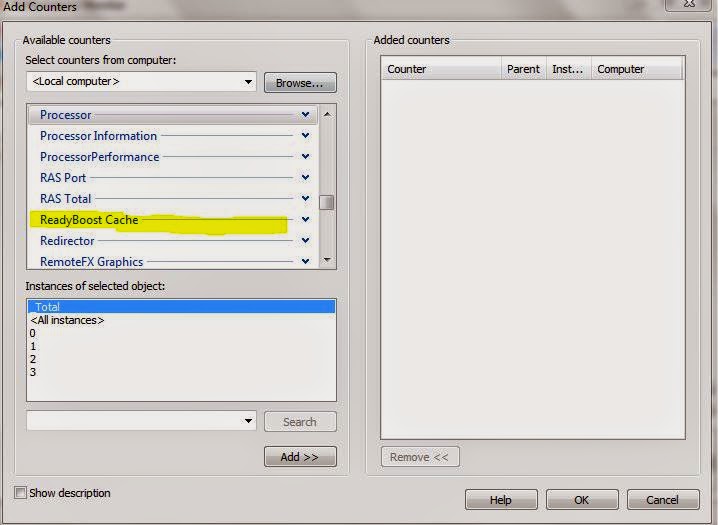
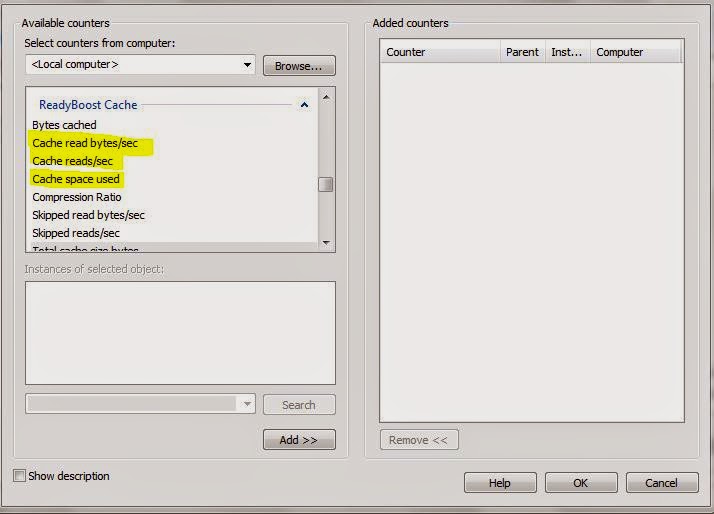



ReadyBoost
ReplyDelete